Step-down Chopper with R Load
STEP 1: Drag and drop the components in the workspace to create the circuit.
Nos of required components:
DC Source - 1, Square Wave – 1, IGBT – 1, Diode - 1,
Inductor - 1, Switch - 1, Ammeter - 3, Resistor - 1
Voltmeter – 2, Ground – 1
STEP 2: Make the connections as per the instructions given below:
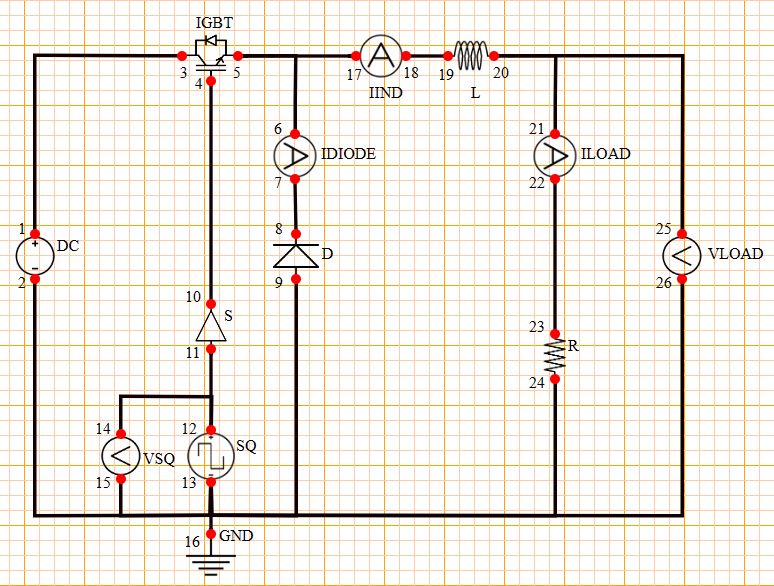
(a) (01-03, 04-10, 05-06)
(b) (07-08, 09-13, 11-12)
(c) (12-14, 15-13, 13-16)
(d) (13-02, 05-17, 18-19)
(e) (20-21, 22-23, 24-13)
(f) (20-25, 26-13)
Note: Click on the wire to delete the connection.
STEP 3: Click on the CHECK button to check the connections.
Note: Right click on the component to open the dialog box to edit the properties of the component.
STEP 4: Input the values for all the required components (DC Source, Square Wave, Inductor or Resistor) and the waveform will get plot automatically.
STEP 5: Now, Click on the ADD button to insert the reading into the observation table.
STEP 6: Now, you can input different values as per your requirement to get the desired waveform.
STEP 7: Repeat Step 5 to again insert the reading into the table and now repeat Steps 6 to 7 to take more readings.
STEP 8: Click on the PRINT button to take out the print of the webpage.
STEP 9: Click on the RESET button to reload the webpage.
Nos of required components:
DC Source - 1, Square Wave – 1, IGBT – 1, Diode - 1,
Inductor - 1, Switch - 1, Ammeter - 3, Resistor - 1
Voltmeter – 2, Ground – 1
STEP 2: Make the connections as per the instructions given below:
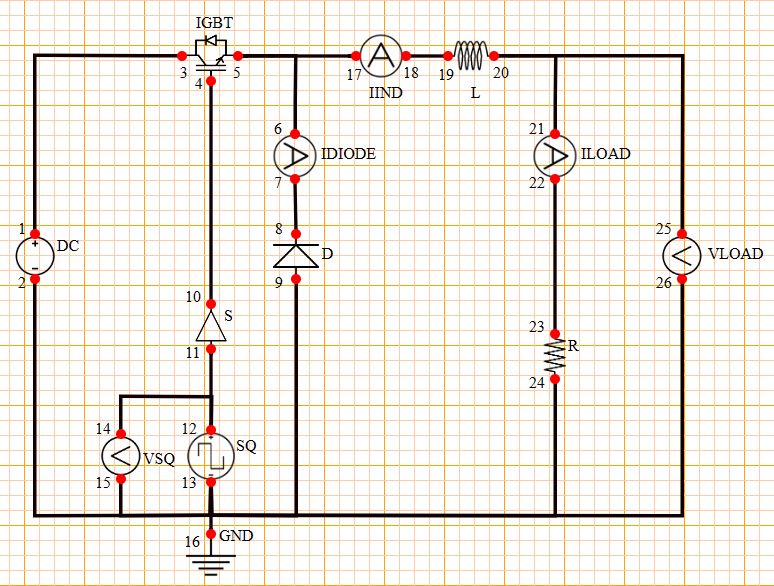
(a) (01-03, 04-10, 05-06)
(b) (07-08, 09-13, 11-12)
(c) (12-14, 15-13, 13-16)
(d) (13-02, 05-17, 18-19)
(e) (20-21, 22-23, 24-13)
(f) (20-25, 26-13)
Note: Click on the wire to delete the connection.
STEP 3: Click on the CHECK button to check the connections.
Note: Right click on the component to open the dialog box to edit the properties of the component.
STEP 4: Input the values for all the required components (DC Source, Square Wave, Inductor or Resistor) and the waveform will get plot automatically.
STEP 5: Now, Click on the ADD button to insert the reading into the observation table.
STEP 6: Now, you can input different values as per your requirement to get the desired waveform.
STEP 7: Repeat Step 5 to again insert the reading into the table and now repeat Steps 6 to 7 to take more readings.
STEP 8: Click on the PRINT button to take out the print of the webpage.
STEP 9: Click on the RESET button to reload the webpage.
