Understand the syntax and coding process of Smart Contracts
In this simulation, we are exploring the Solidity compiler to perform simple tasks and learn about if and looping structures, and classes and objects.
Step 1: On the top-right side, click the New File button to start creating a Solidity file.
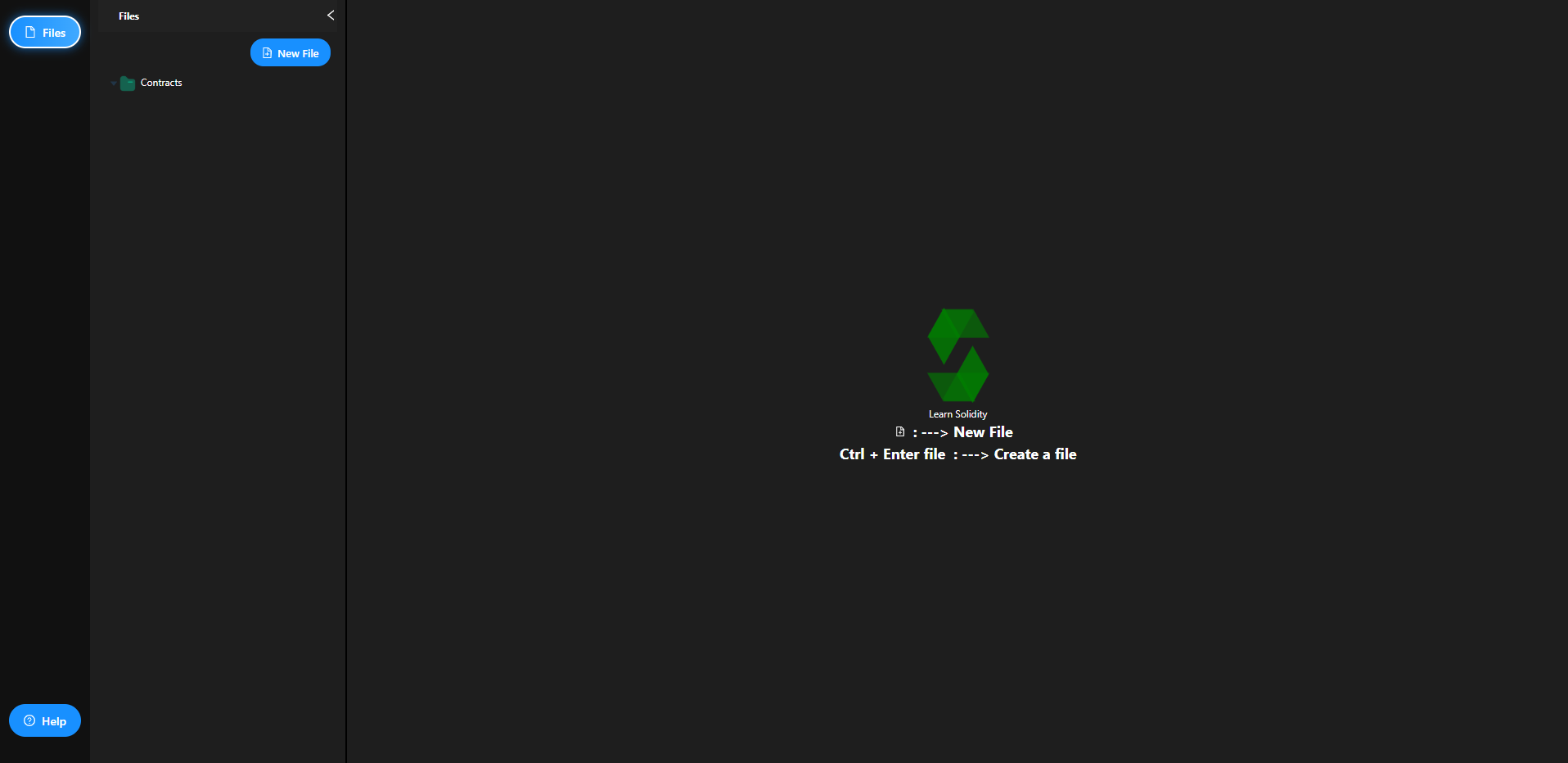
Step 2: Enter the filename with the extension .sol (example: test.sol) and press Enter.
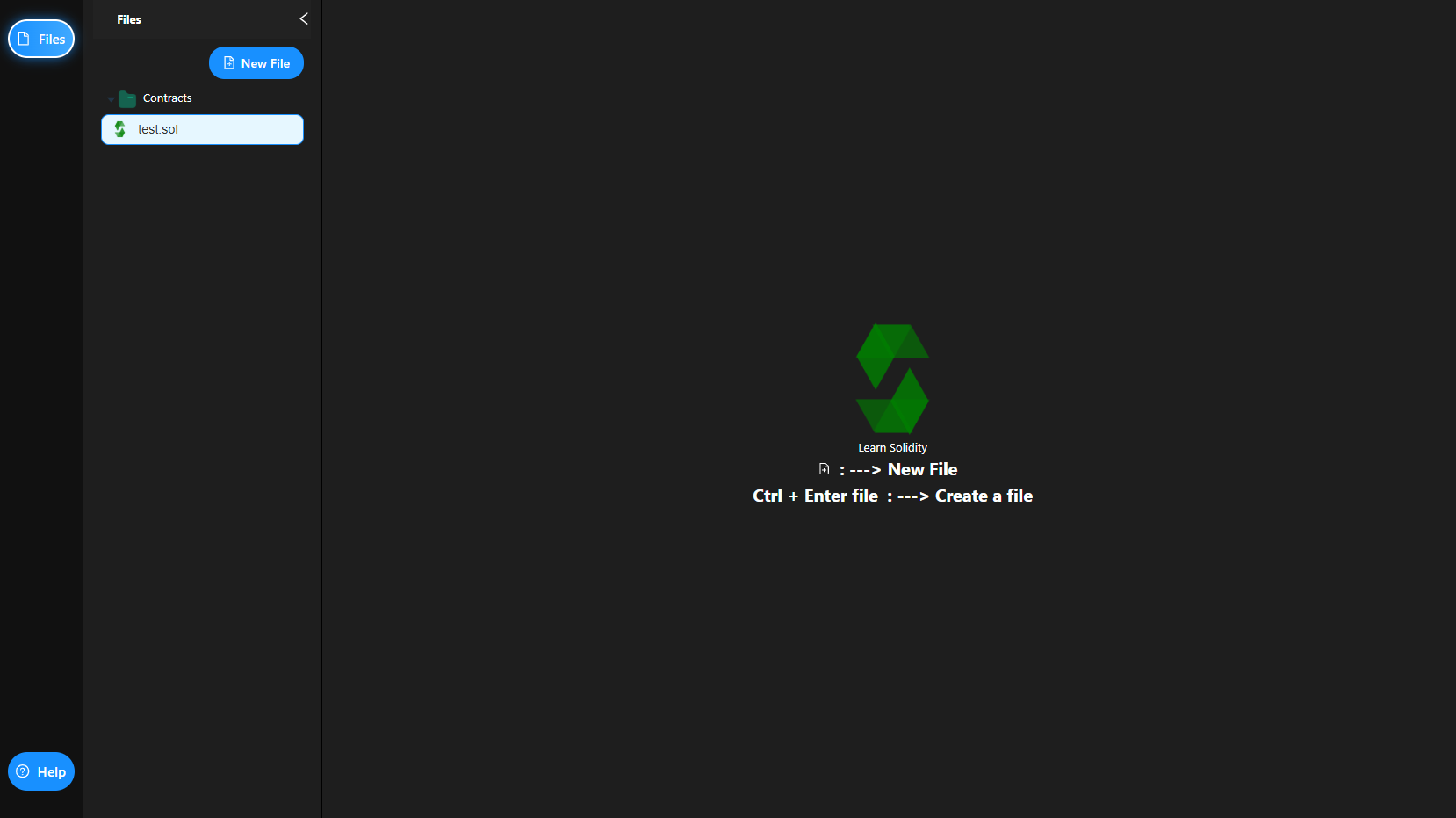
Step 3: After creating the file, a window will appear asking you to select a tutorial. Choose one option from If Else, Loop, or Classes.
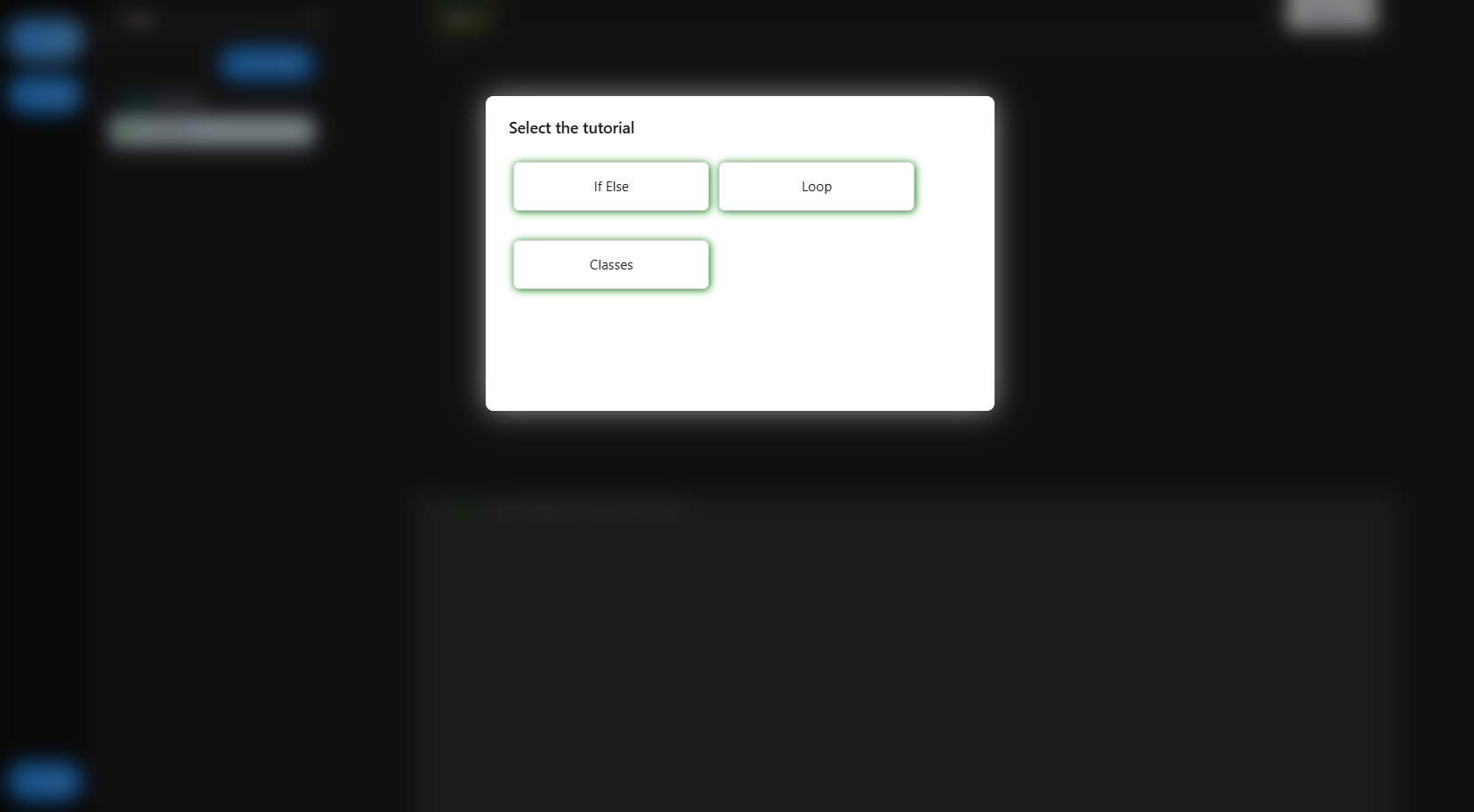
Step 4: If you select If Else, you will be redirected directly to the If Else Exercise. Carefully read all the given instructions, complete the exercise, and then click the Run & Compile button.
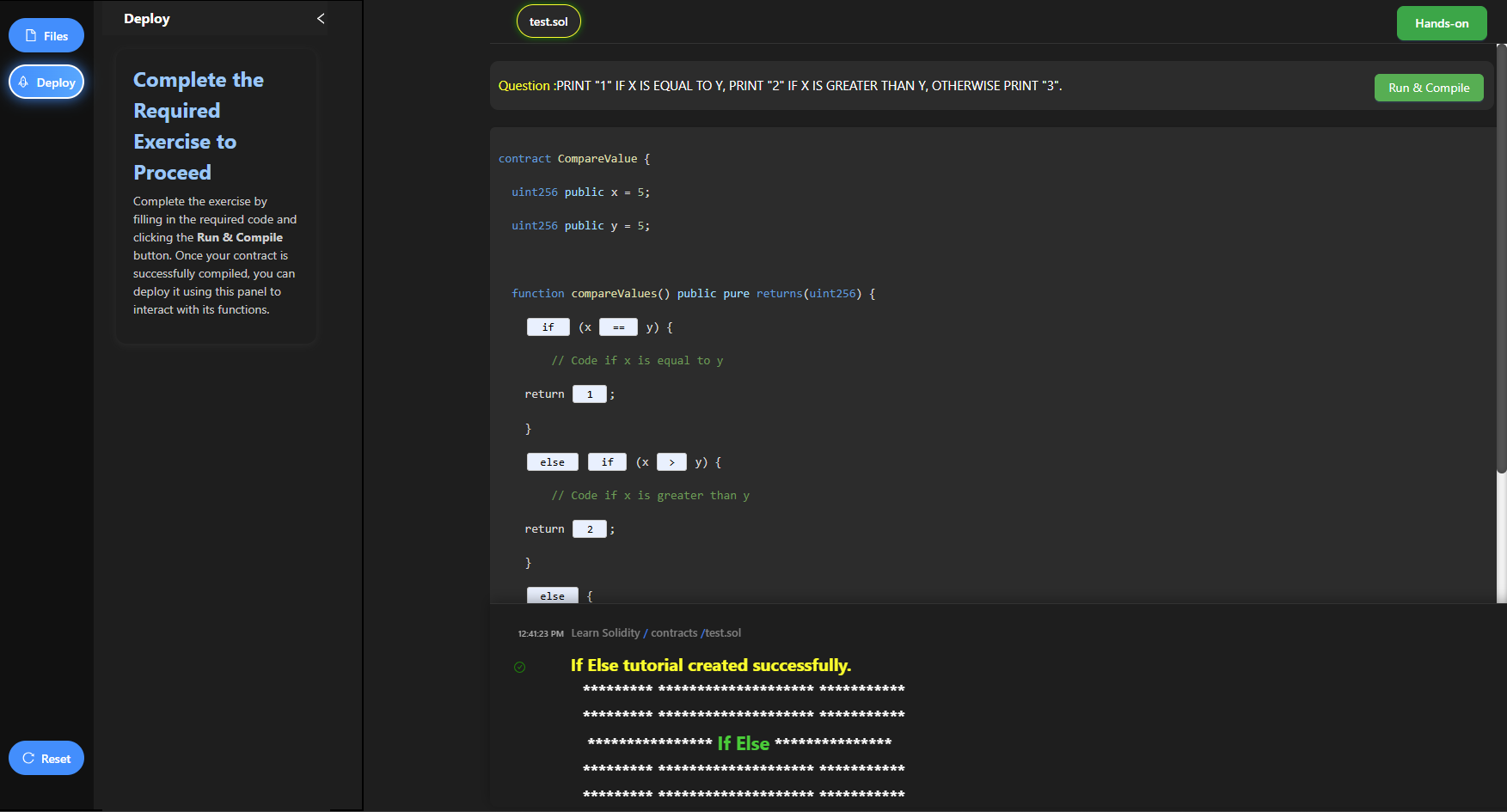
Step 5: Once your contract is successfully compiled, the Deployment Panel will be activated. From there, select your contract (e.g., test.sol) in the dropdown and click Deploy Contract. After deployment, you will see the If-Else Deployed Contract.
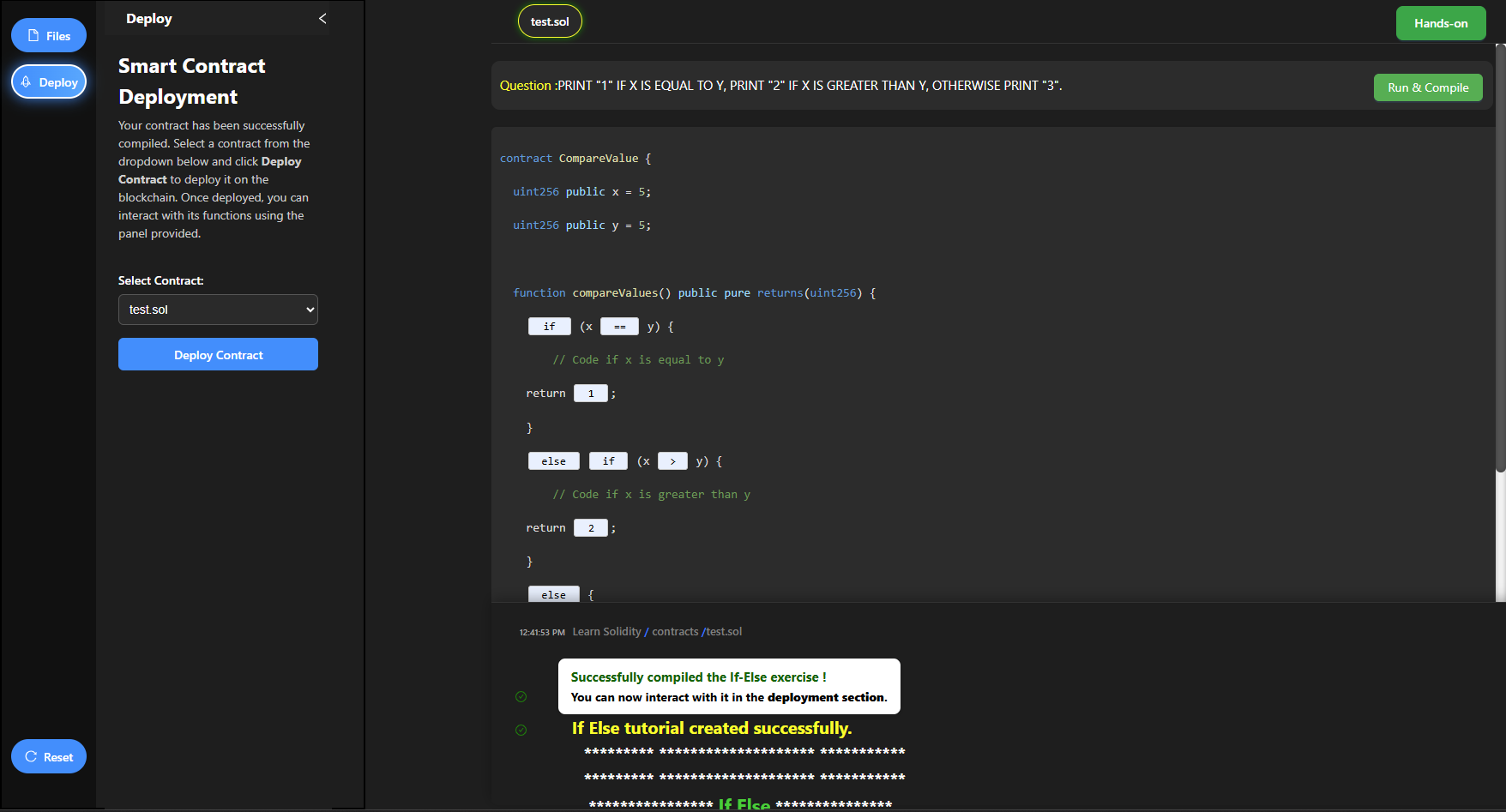
Step 6: After deployment, the If-Else Exercise will be shown inside the Deployed Contract panel. Enter two numbers (a and b), then click compareValues to test the contract logic.
If you want to try another tutorial, click the Files tab, create a new file, select a different tutorial, and then deploy it.
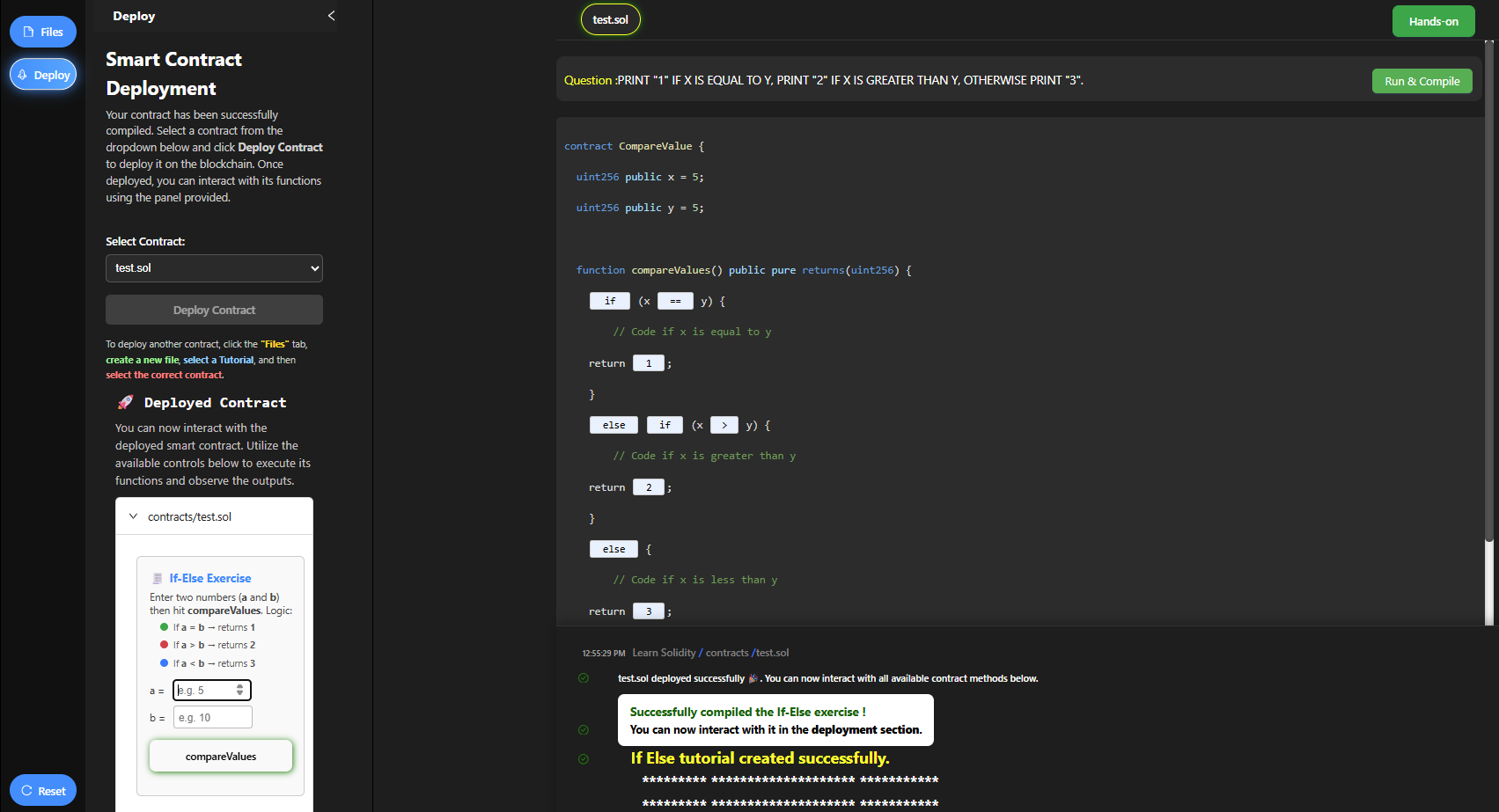
Step 7: After clicking the Run & Compile button, enter any values for a and b in the input fields.
Then click the compareValues button to view the correct result returned by the contract.
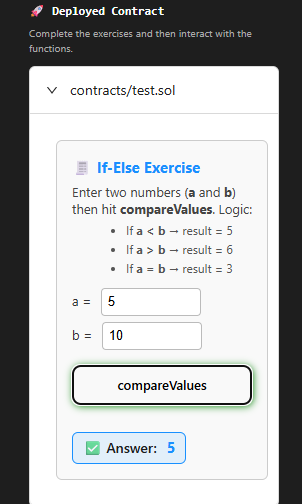
Hands-On Exercise
After completing the exercise, go to the Hands-On section.
Click the Hands-On button available at the top to start the practical task.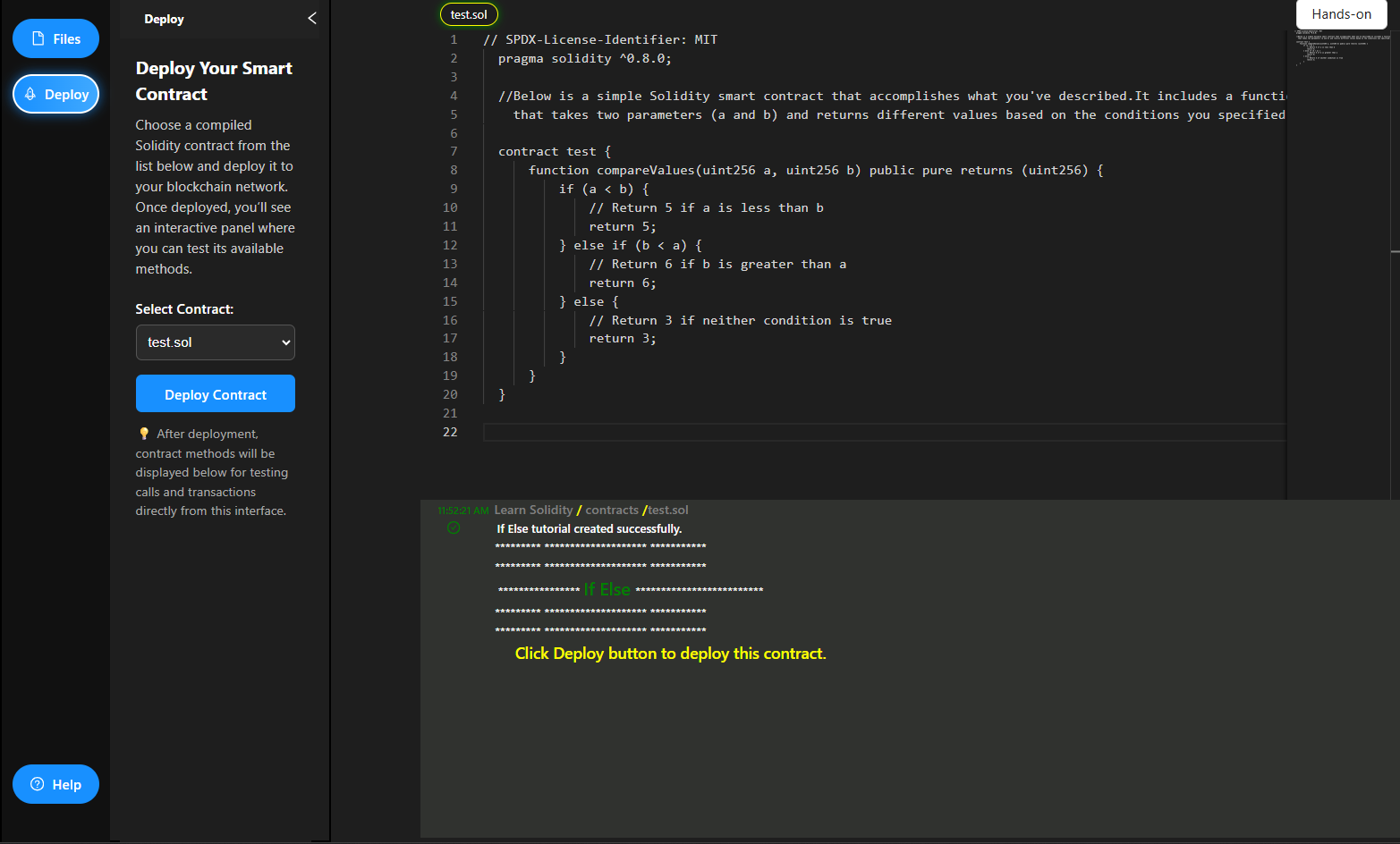
Before starting the Hands-On experiment, first go through the section Learn Some Important Topics.
Click the Next button to explore key concepts such as Datatypes, Functions, Events, Modifiers, and Constructors. After completing this section, click the Hands-On button to begin the experiment.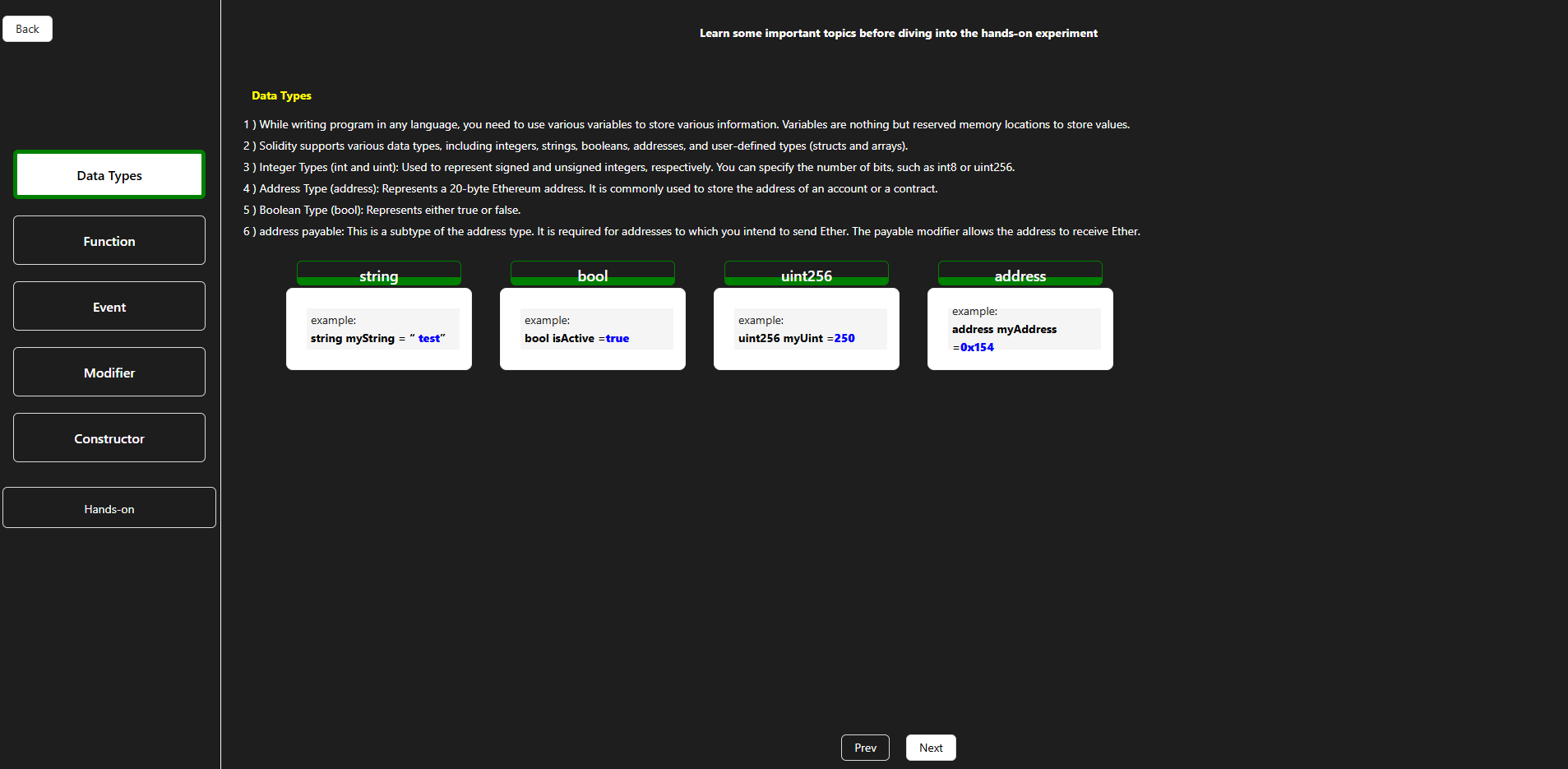
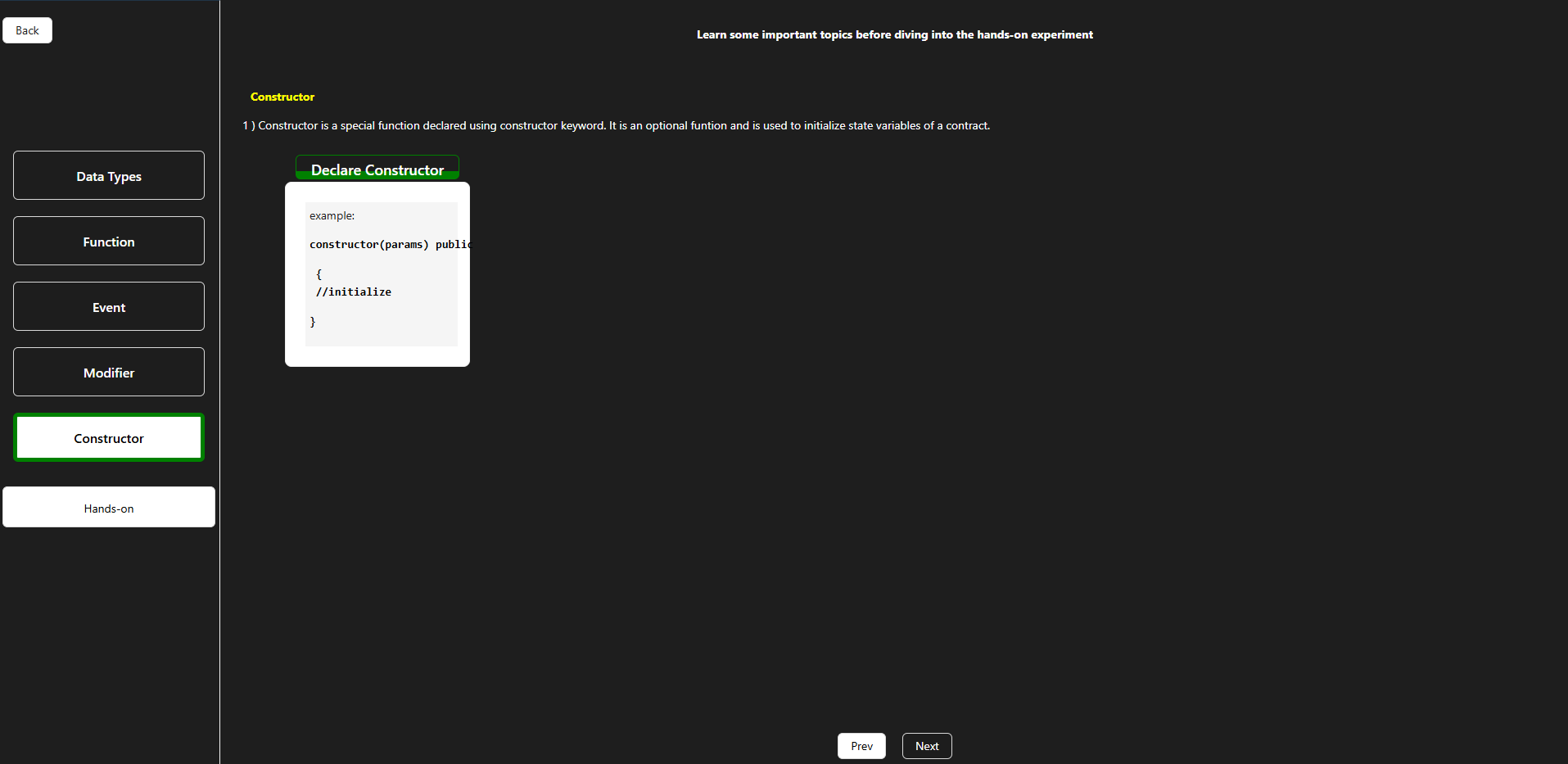
In the Hands-On section, complete all the given tasks by selecting the correct stack and finishing the exercise.
After successfully completing the Hands-On activity, click the Get Code button to view and download the solution code.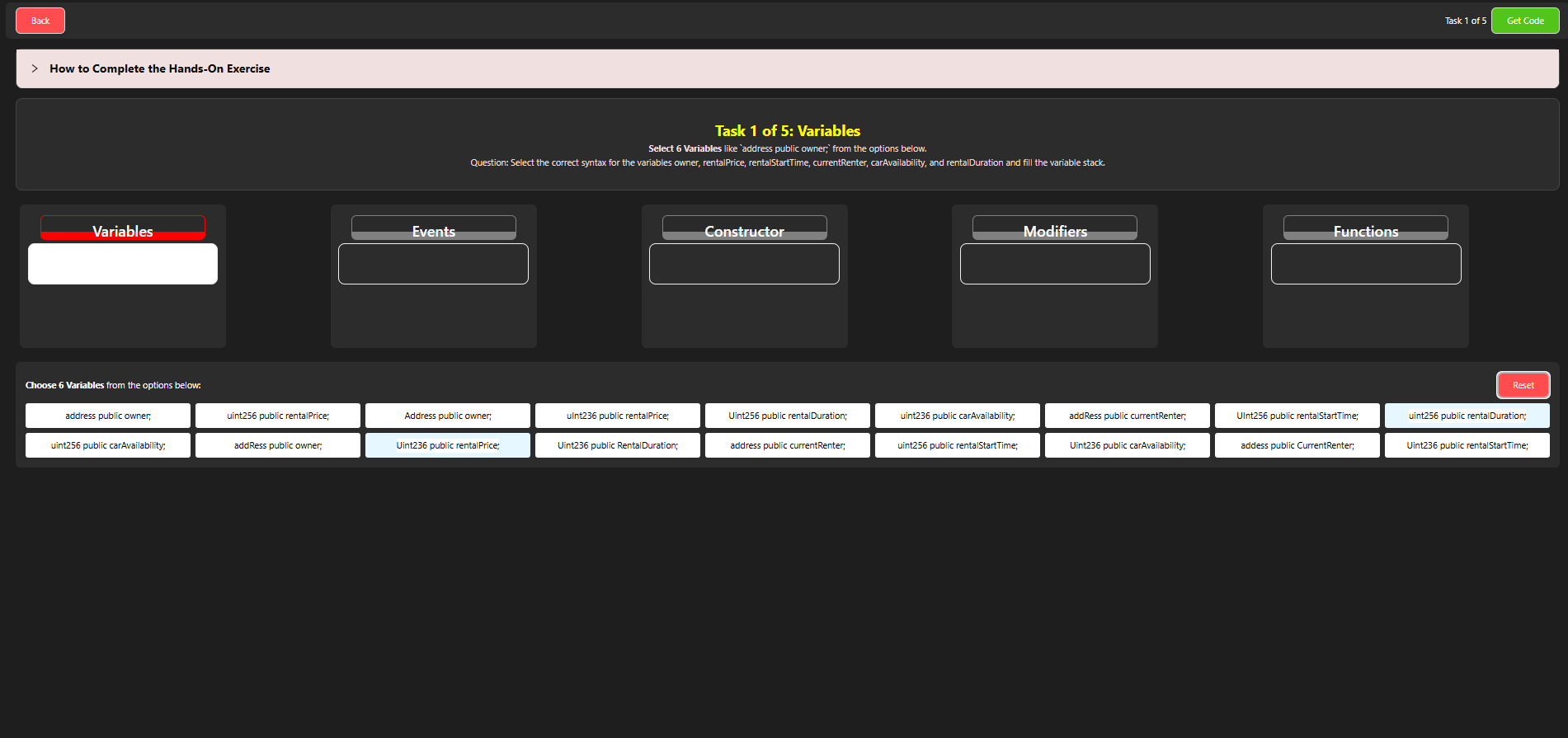
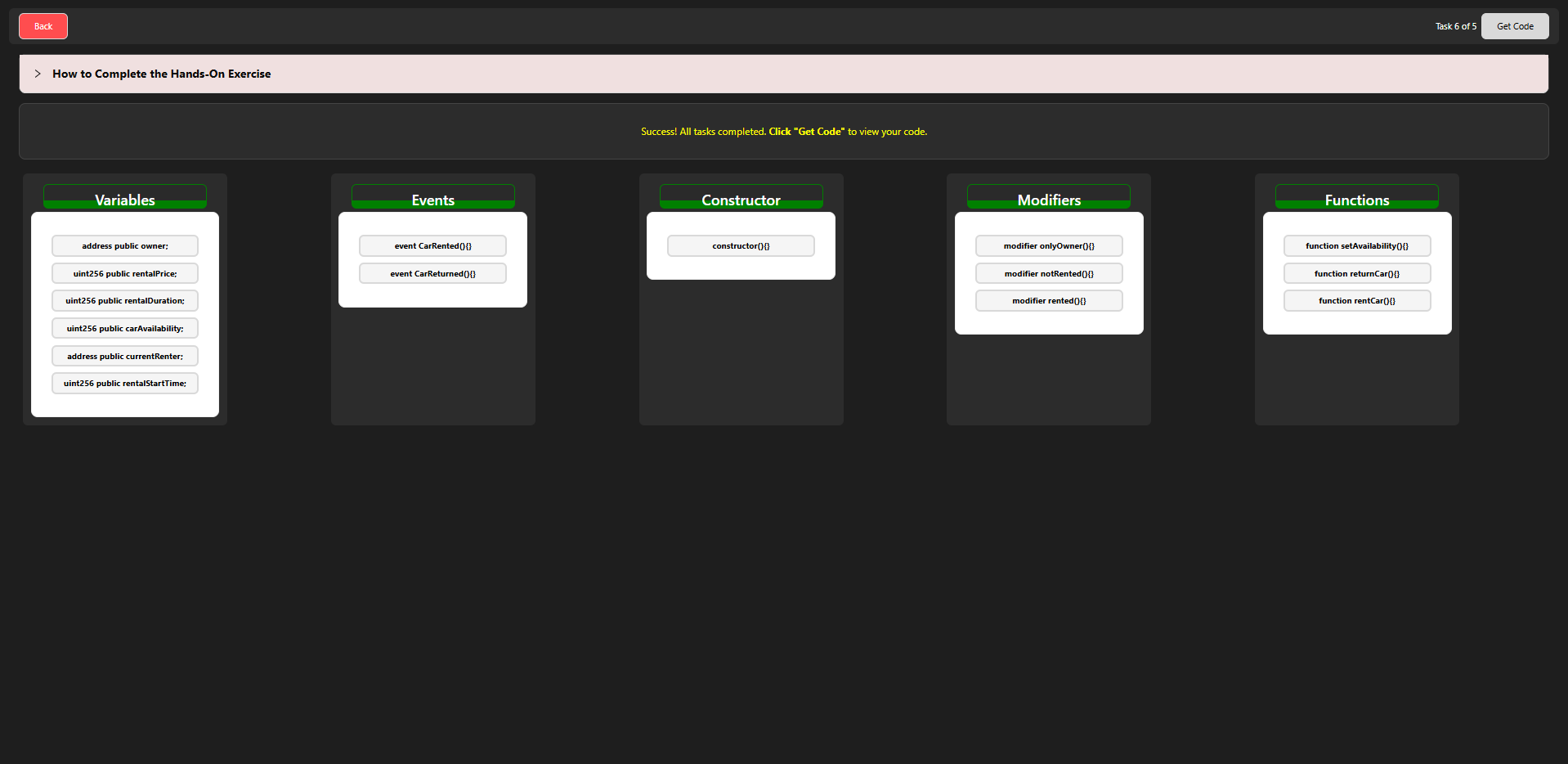
After clicking the Get Code button, view the complete final code of your Solidity program.
This code represents the full solution for the Hands-On experiment.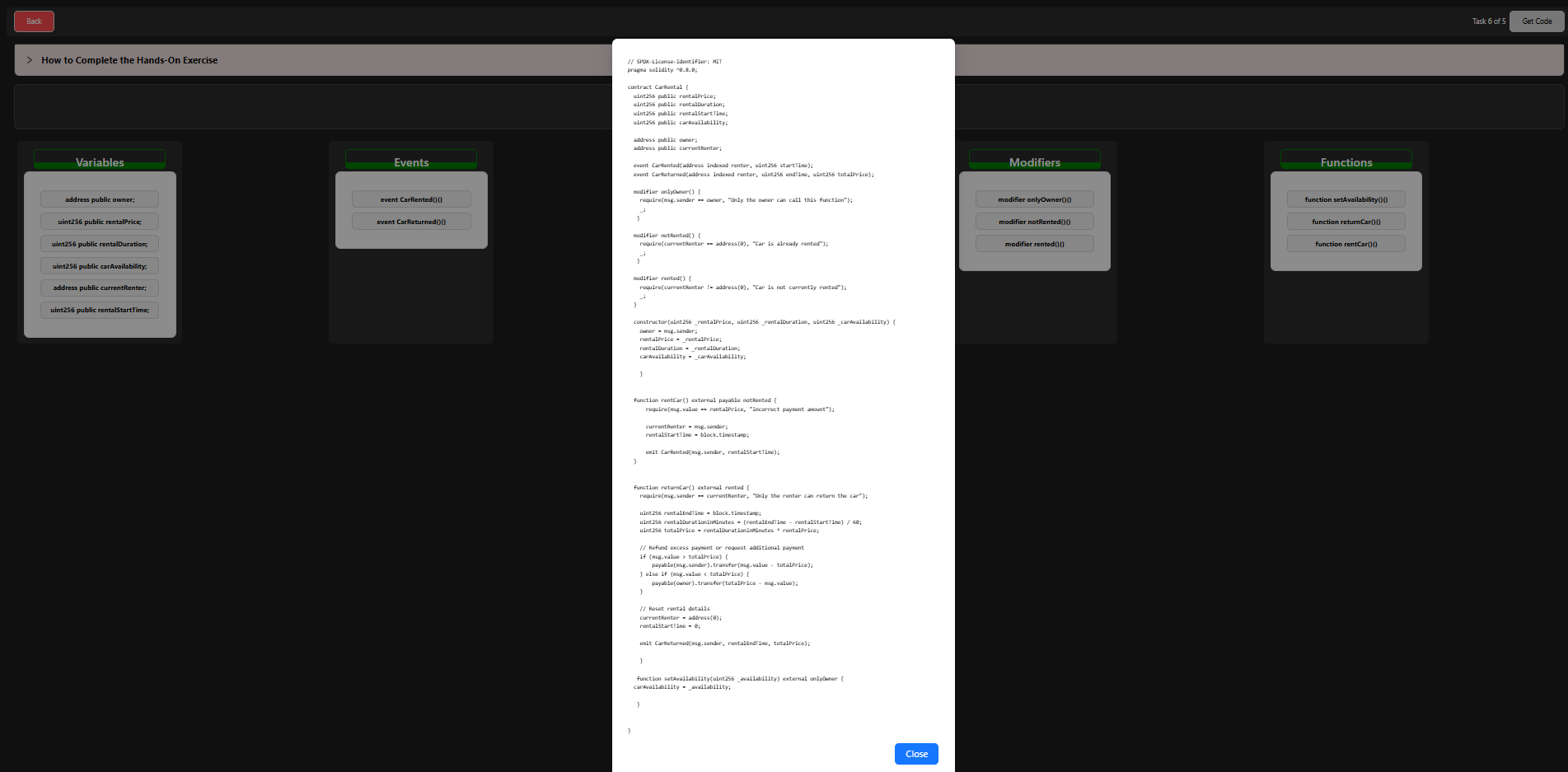
End of Procedure
You have successfully completed the Solidity simulation experiment. From creating a new file, learning important concepts, deploying contracts, to completing the Hands-On section and viewing the final code — the procedure is now complete.
