To analyze the sequence of a given DNA and find out sequence composition
Steps to follow for working the simulator
- Click the button “Select a DNA sequence” to select a DNA sequence of interest in .txt format from the specific folder in personal computer. When the user select the file, the filename will be displayed in the textbox provided in the interface.
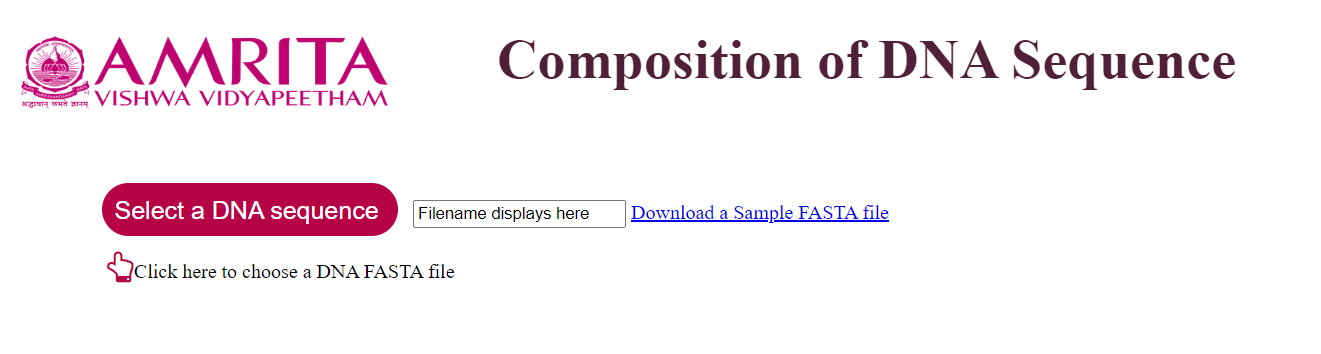
- Click on “Display the file” button. The sequence will be displayed on the given textbox.
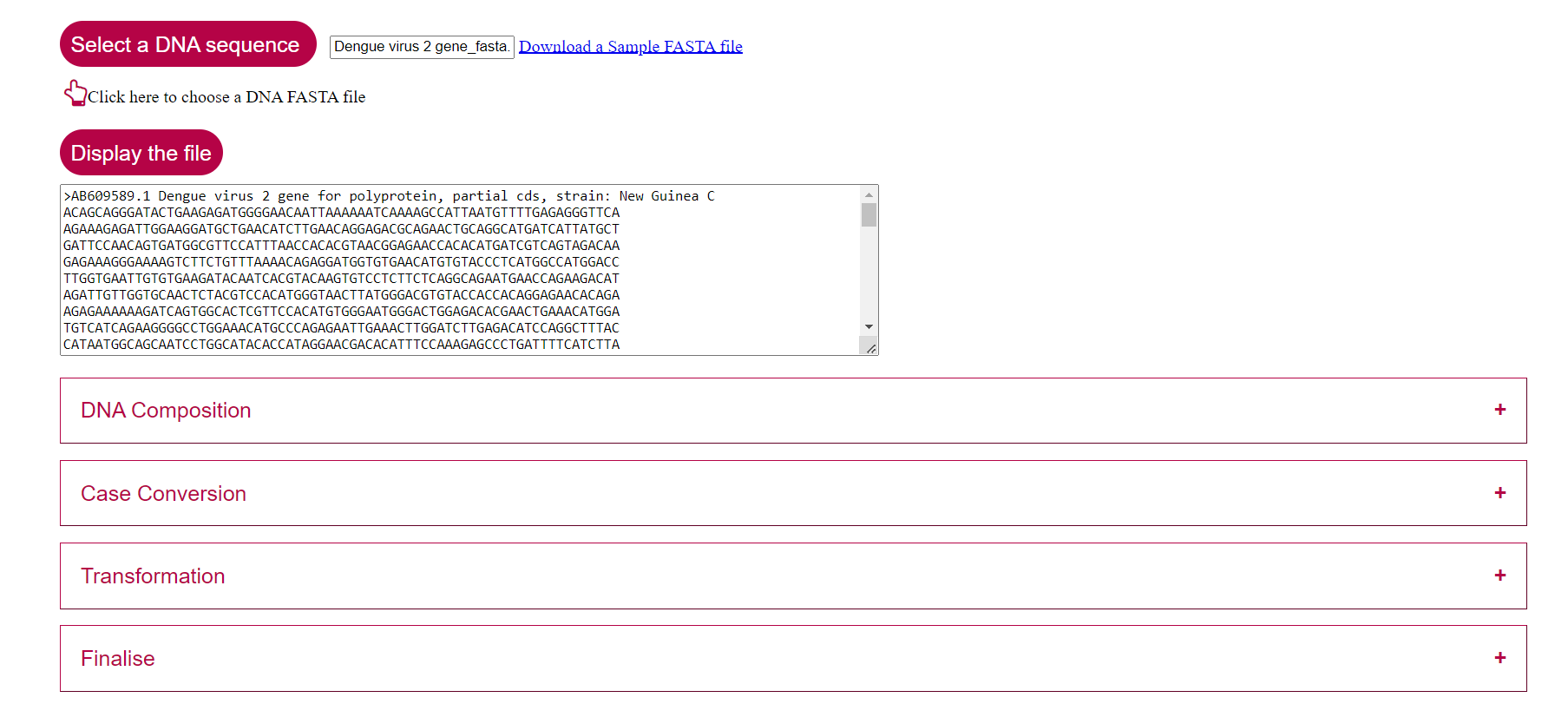
- User can give the inputs by clicking on the collapsable menu like "DNA composition", "Case Conversion", and "Transformation". Then click on "Finalize" followed by the "Submit" button to display the result. Brief explanation of each buttons in the simulator window is discussed below.
a. Click on DNA Composition button to get the DNA composition.
i. User can click on the checkbox provided for specific drop down menu to find DNA sequence composition A, T, G, C, AT-count and GC-count to know the specific composition details. If the user needs to calculate all the details, the user can select an option All.

ii. Click on the Submit button in the Finalise colapsable menu. (When the user study each variables separately, user has to follow this step each time).

iii. The result will be displayed in the GUI.
Result showed the AT content (%) and GC content (%) of the given sequence. Also the number of each base composition is displayed separately. The pie chart showed the percentage of each base composition in the given DNA sequence.

b. The Case Conversion button has radio button for converting sequence to Uppercase and Lowercase. Selection (click) of that will display the DNA sequence in either Uppercase letter mode or lowercase letter mode.

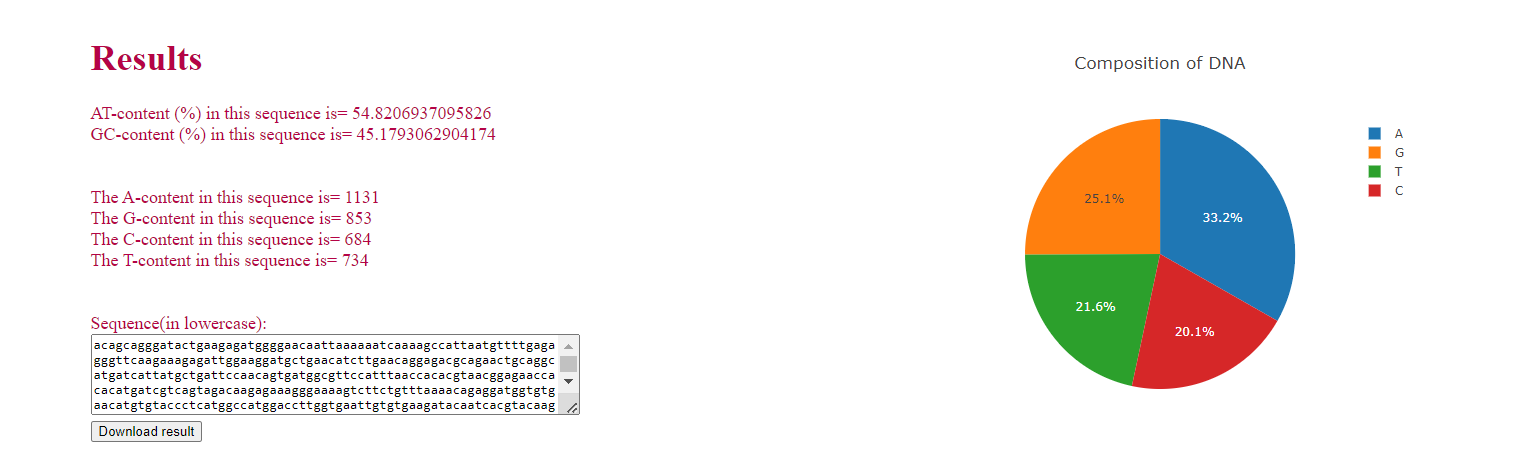
Here, in this case, lowercase is selected and the GUI displayed the sequence in lowercase. User can click on “ Download result” button and can save the file in .txt format in personal computer.
c. The button Transformation includes two choices; one to find the Reverse Complement and one to find the RNA.

i. If the user click on Reverse Complement, the reverse complement of the selected sequence will be displayed which can be downloaded and can be saved as .txt format.
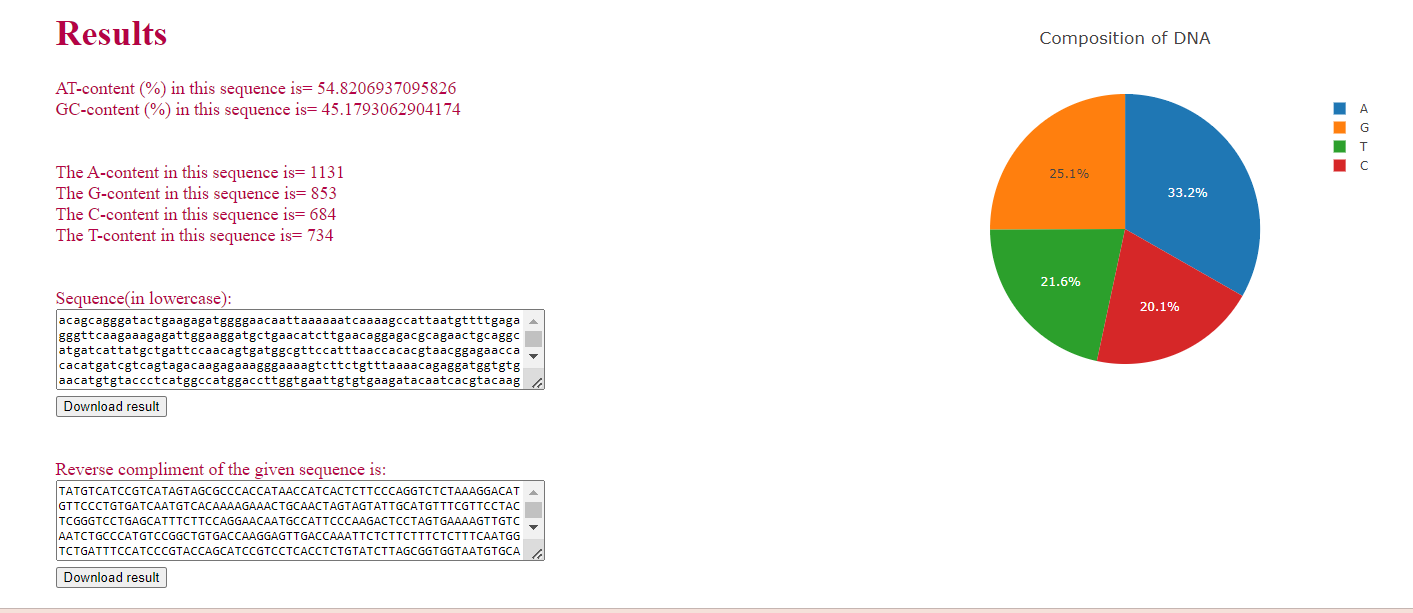
ii. If the user click on RNA, specific RNA sequence is displayed which can also be downloaded and can be saved as .txt format.
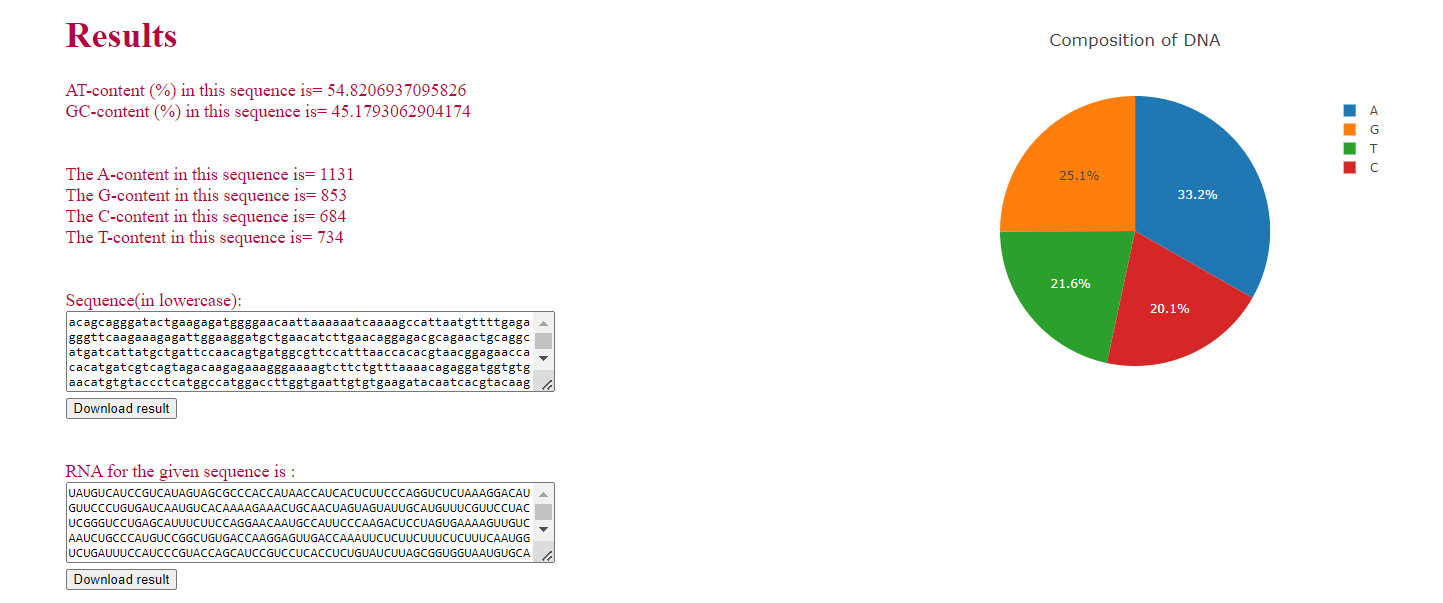
- The user can click on Reset button to reset the simulator window back to step 1.

