Configuration of proximity sensors and its application
Procedure
Prerequisite :
- Answer all the questions and click on "Submit Test" button
- Click on next level button which will appear in place of submit button below the test
Simulator :
Step 1: Select configuration type, material type, sensor type, and voltage
Step 2: Click on "CHECK CONFIGURATION" button
Step 3: Click on red circle available near terminal label and connect to positive voltage, negative voltage, and ground. Connect all terminals one by one as shown in circuit diagram of NPN type configuration or PNP type configuration
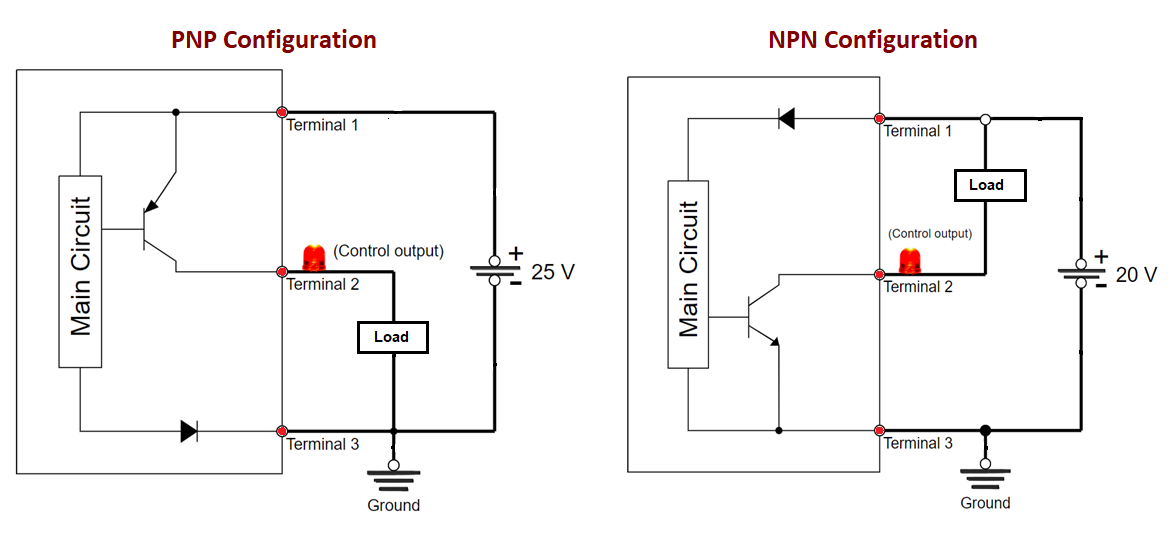
Step 4: Click on "Check Connection Status" button
Step 5: Click on "NEXT LEVEL" button
Step 6: Select material type and sensor type for animation of proximity sensor
Step 7: Click on "SUBMIT" button
Step 8: You can observe the animation by clicking on "Min Sensor Range" and "Max Sensor Range" button available on the screen. If the object goes out of the sensing range, the LED will turn off and object moves toward sensor, the LED will turn on
Step 9: Repeat Steps 6 and 7 for sensing all material types or targets by proximity sensor
Step 10: After checking all materials or targets, click on "SELECT ANOTHER CONFIGURATION TYPE"
Step 11: Change configuration type by clicking on it
Step 12: Repeat the same steps from steps 1 to 9
Step 13: After all steps, click on "Result" button
