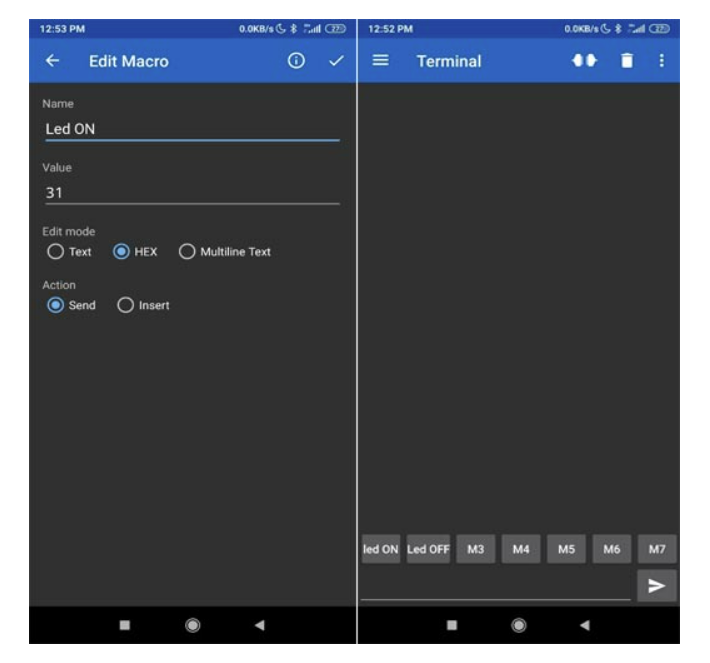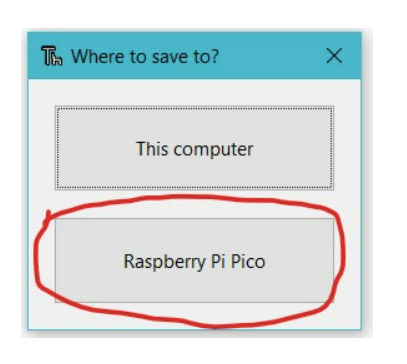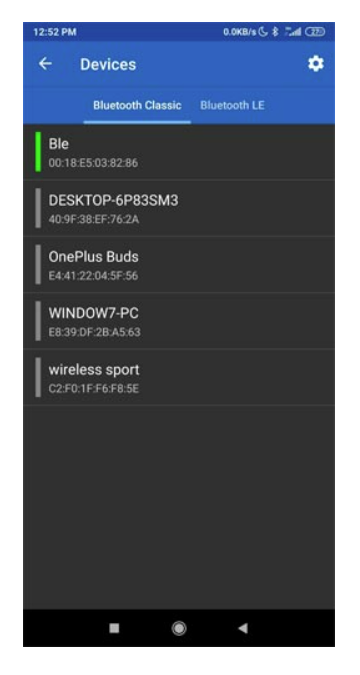Raspberry Pi Pico-LED Blink Program Via Bluetooth and Smartphone
Procedure
Hardware Setup
- Connect the VCC of the HC-05 Bluetooth sensor to the VBUS pin of the Raspberry Pi Pico.
- Connect the TXD pin of the HC-05 Bluetooth sensor to the GP0 pin of the Raspberry Pi Pico.
- Connect the RXD pin of the HC-05 Bluetooth sensor to the GP1 pin of the Raspberry Pi Pico.
- Connect the GND pin of the HC-05 Bluetooth sensor to the GND pin of the Raspberry Pi Pico.
- Connect the positive terminal of the LED to a resistor.
- Connect the other terminal of the resistor to the GP19 pin of the Raspberry Pi Pico.
- Connect the negative terminal of the LED to the GND pin of the Raspberry Pi Pico.
- Click the Bluetooth icon on the smartphone to turn on Bluetooth.
- Turn on Bluetooth by clicking the switch shown on the smartphone screen.
- Select the Raspberry Pi from the list of available devices.
- After completing the circuit and pairing the Bluetooth, the user can turn the LED on and off by clicking the button provided on the smartphone.
Software Setup
- Download the Serial Bluetooth Terminal app from the Google Play Store. When you open the app, you will see buttons labeled M1, M2, M3, and so on. Set M1 as the "LED ON" button and M2 as the "LED OFF" button.
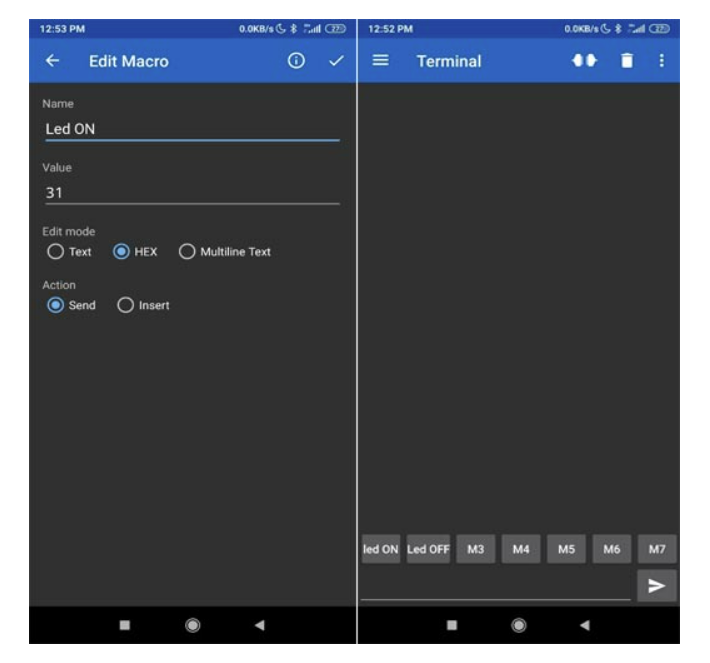
- Program the Pico board for Bluetooth communication using the file
main.py.
- First, open the
main.py file in the Thonny IDE. Press Ctrl + Shift + S to save the file to the Pico board. Ensure that the Pico is connected to your laptop before saving.
- A popup window will appear. Select the Raspberry Pi Pico, name the file
main.py, and save it. This ensures the program runs automatically when the Pico is powered on.
- Now pair the app with your Bluetooth module. Ensure the code is uploaded successfully to the Pico. When the board is turned on, the Bluetooth module's LED should blink slowly.
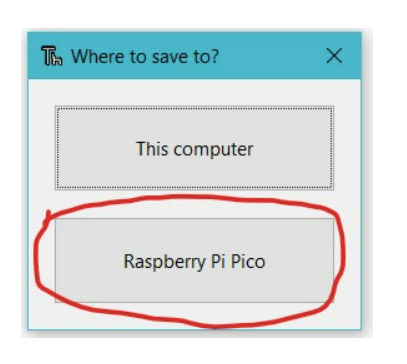
- Press the Connection button in the top-right corner of the app. A new window titled Devices will appear.
- Select your Bluetooth device. It may appear as "BLE", "HC-05", or "HC-06", depending on your module.
- Once connected, press the LED ON or LED OFF buttons. You will see the data
"1" or "0" displayed in the terminal section of the app.
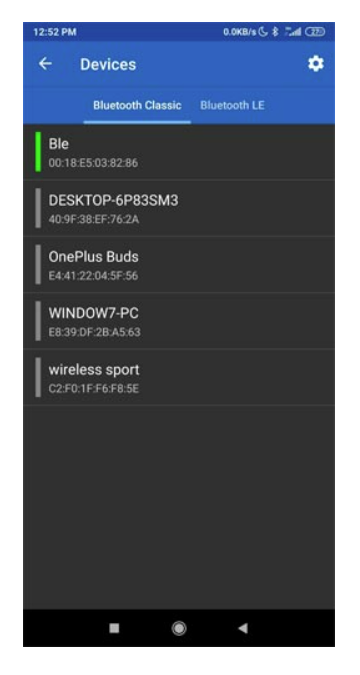
- You will also notice the LED turning ON and OFF when the respective buttons are pressed.
Python Code
# main.py
from machine import Pin, UART
uart = UART(0, 9600)
LedGPIO = 16
led = Pin(LedGPIO, Pin.OUT)
while True:
if uart.any():
command = uart.readline()
# print(command) # Uncomment this line to see the received data
if command == b'\xd0':
led.high()
print("ON")
elif command == b'\xd5':
led.low()
print("OFF")