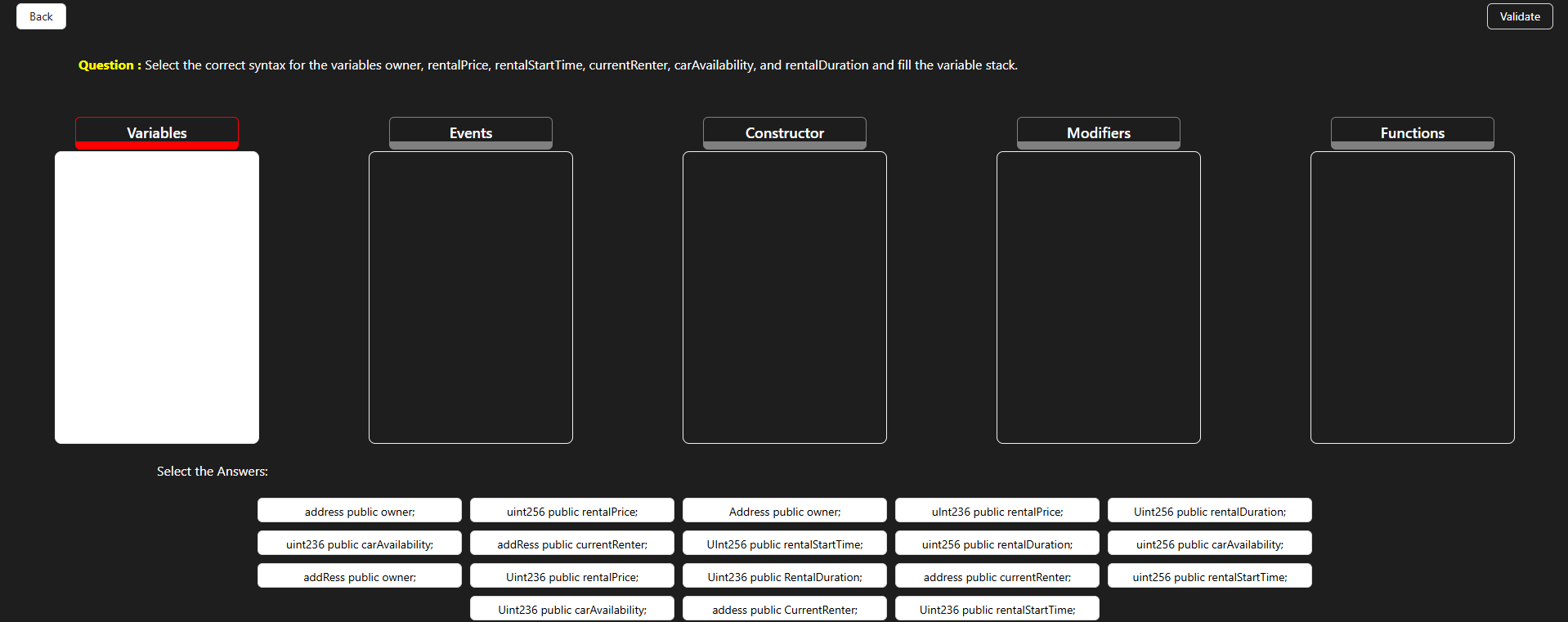Advanced Smart Contract Writing Using Solidity
Procedure
In this simulation, we are exploring the Solidity compiler to perform simple tasks using Solidity and to learn and explore structs, arrays, and mappings.
- Create a Solidity File:
To create a Solidity file, click on the icon indicated in the Remix IDE. When prompted, enter the desired filename with the extension.sol. Then, press Control + Enter to confirm.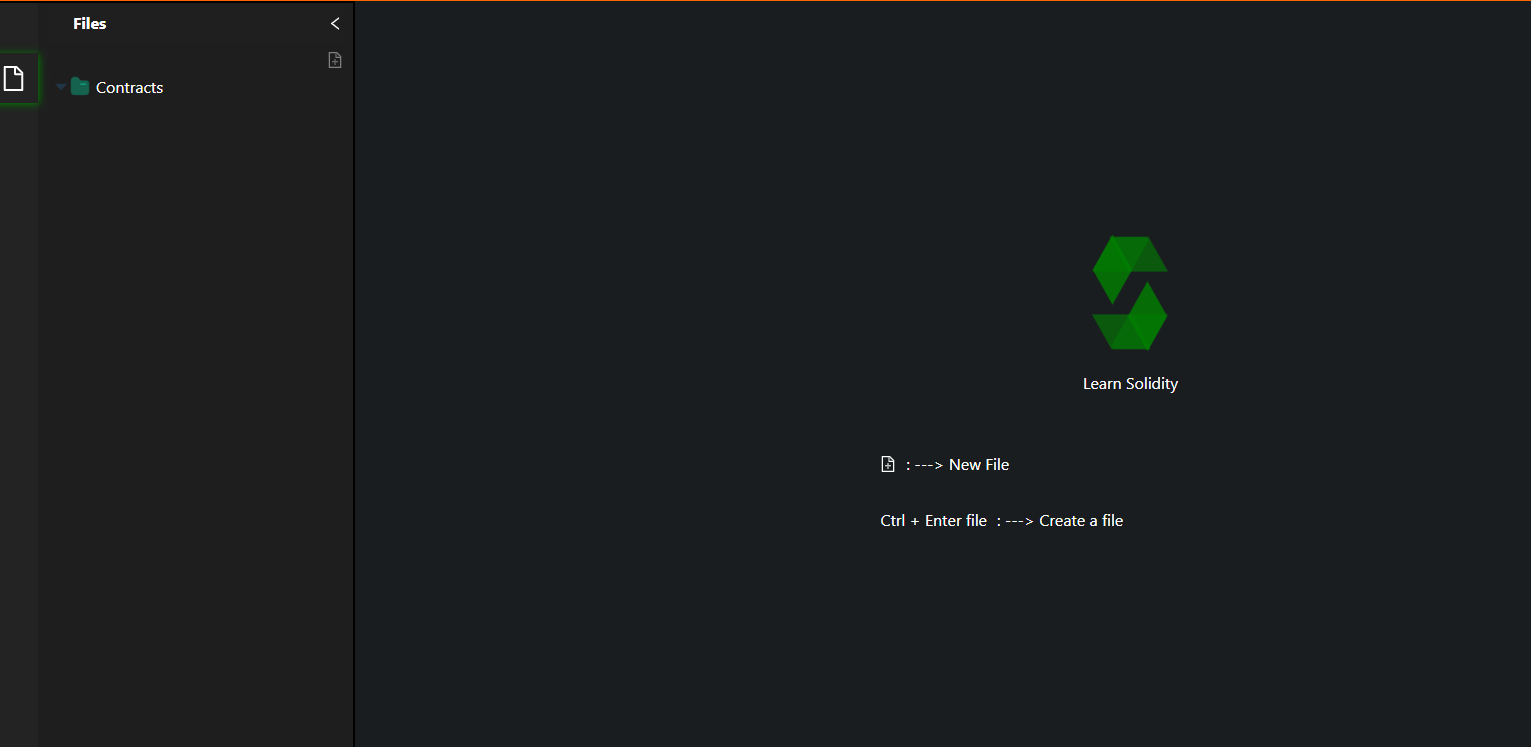
- File Creation Confirmation:
Once the file is successfully created, you will see it appear in the file explorer.
- Select a Tutorial:
You can now observe three options indicating tutorials on structs, arrays, and mappings. Select one of the tutorials to learn the syntax.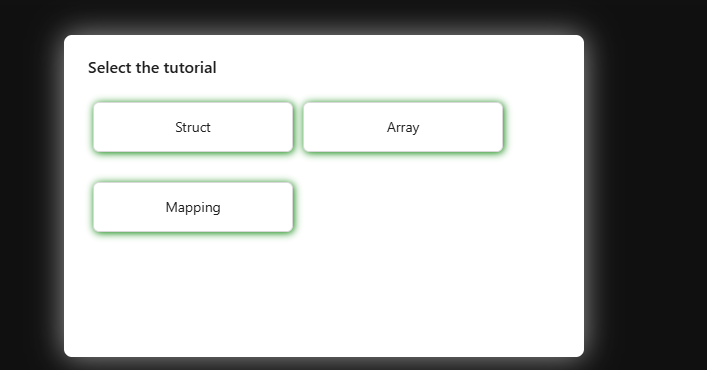
- Review Struct Syntax:
Observe the syntax of structs provided in the tutorial and carefully read the instructions.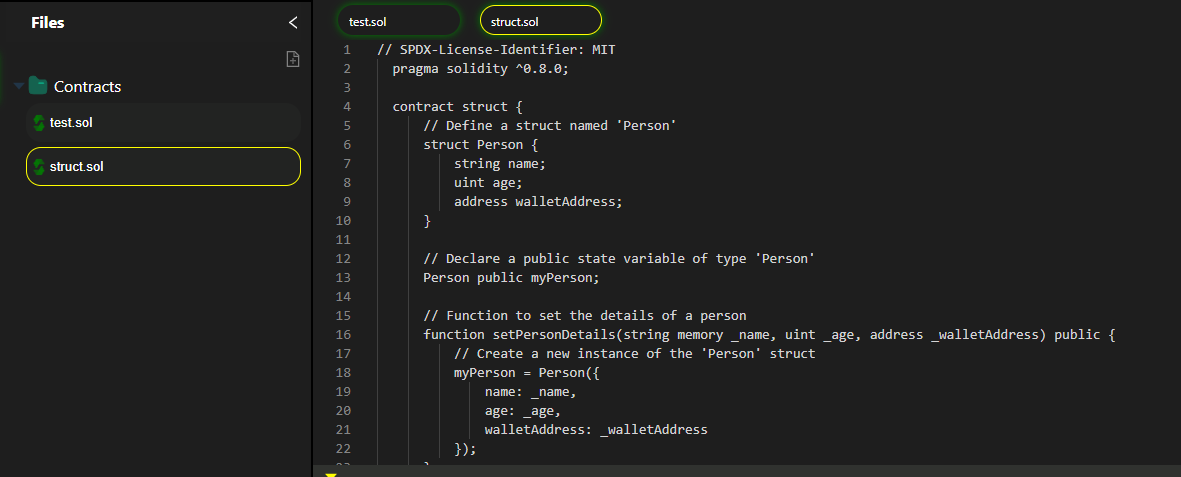
- Deploy the Contract:
Click the Deploy icon to deploy the smart contract. Make sure the code is complete and error-free before deploying.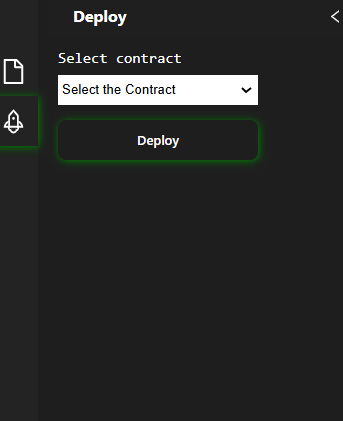
- Complete the Exercise:
To proceed, complete the exercise by filling in the blanks in the code as instructed.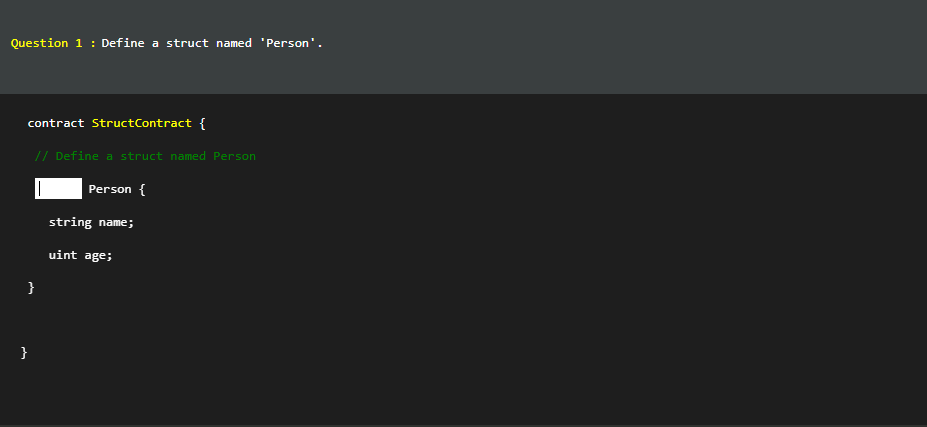
- Observe and Continue:
Review the corrected code after completing the exercise. Click the Next button to continue with the tutorial.
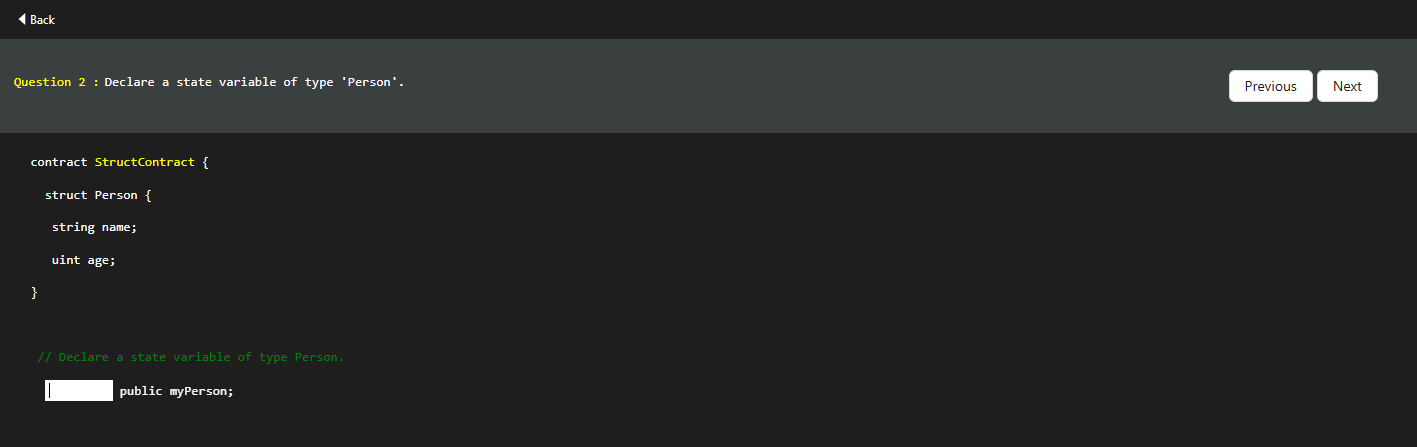 8. Final Deployment:
8. Final Deployment:
After completing the exercise, go to the Deploy icon and deploy the final smart contract. Ensure all tasks are completed as per the instructions in the tutorial.
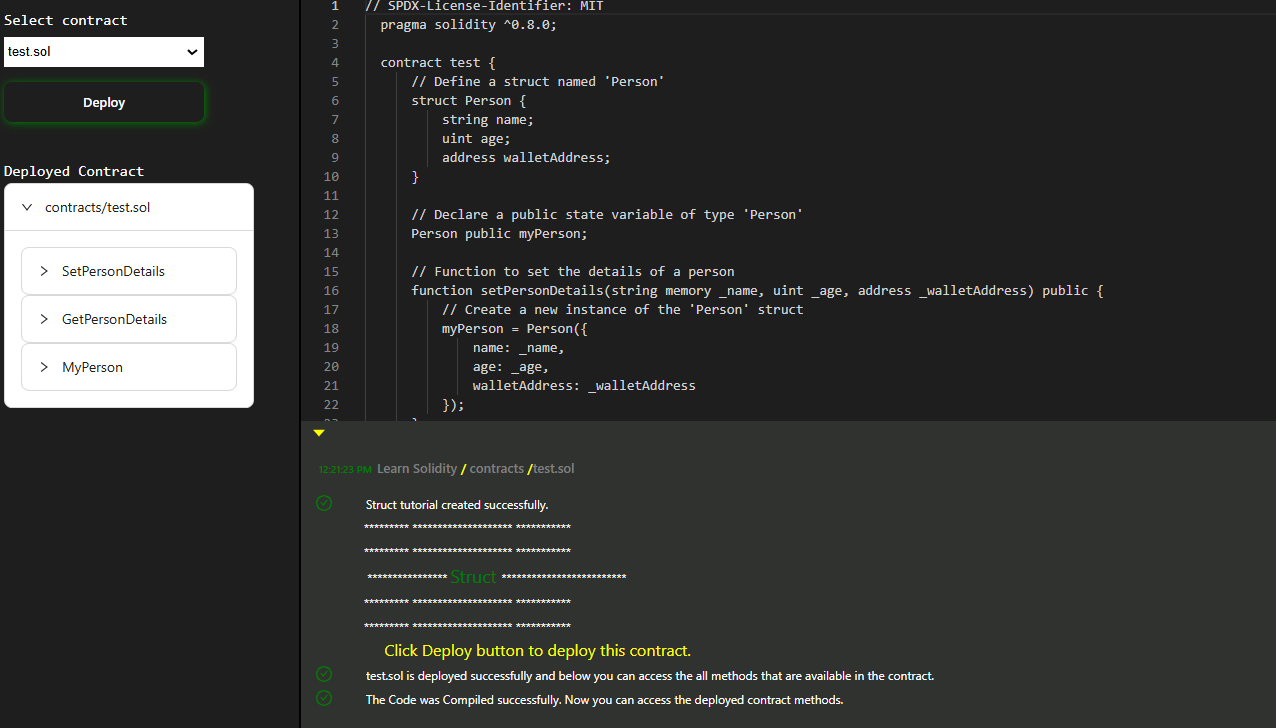 9. Click the "Hands-on" Button:
9. Click the "Hands-on" Button:
Once you are ready, click the Hands-on button to begin the practical exercise. This will help you apply the concepts you’ve learned through interactive tasks.
Observe and Learn the Topics Before Doing Hands-On:
Before beginning the hands-on session, take time to understand the provided topics. A clear grasp of the concepts will help you perform the tasks more effectively.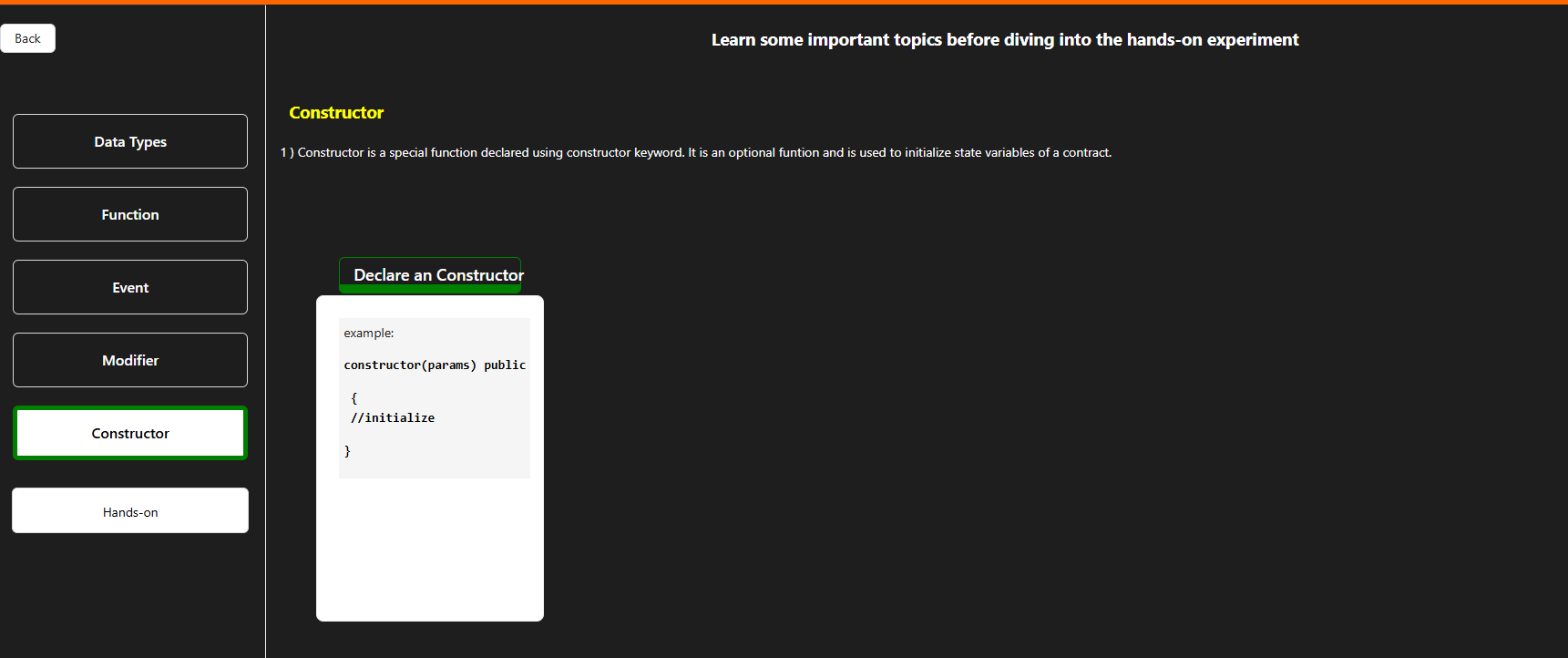
Complete the Hands-On Exercise and Validate:
After completing the hands-on exercise, click the Validate button to check your work. This will verify if your implementation is correct and confirm its accuracy.