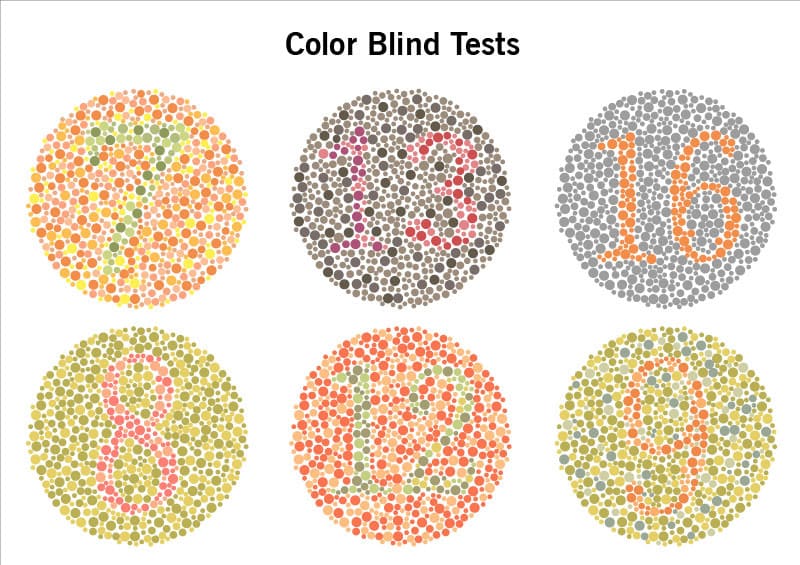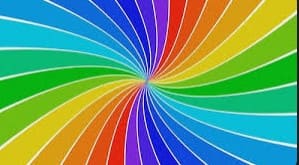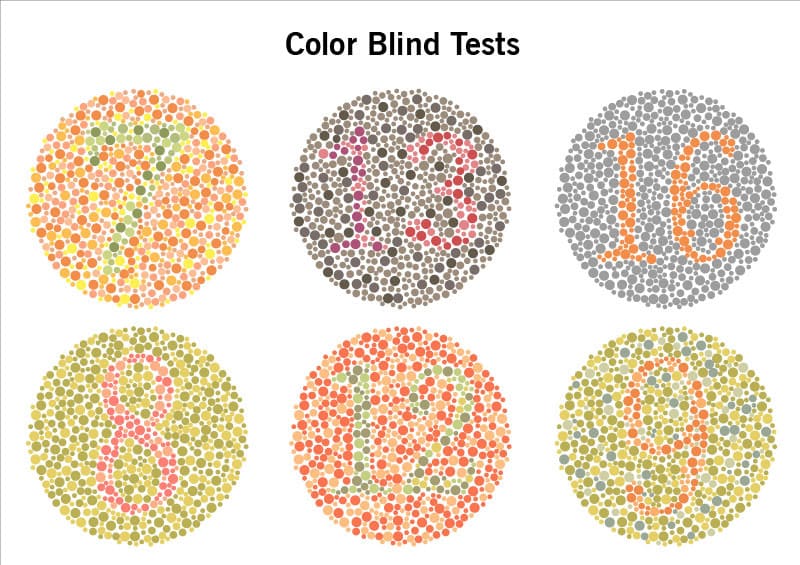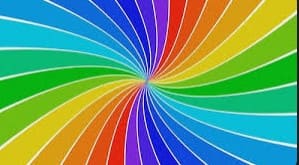Instructions for Using the Colour Blindness Simulator
- Choose an Image
You can select any image from the options provided on the screen. Simply click on the image you wish to use.
- Image in Normal Vision
The selected image is displayed in its original form, as it would appear to someone with normal vision.
- Simulate Color Blindness
you will see three buttons corresponding to different types of color blindness:
- Protanopia: Simulates how the image appears to someone with red-color blindness.
- Tritanopia: Simulates how the image appears to someone with blue-color blindness.
- Total Color Blindness: Simulates how the image looks in shades of gray (complete color blindness).
Click on any of these buttons to see how the image will appear to someone with that specific type of color blindness.
- Upload Your Own Image
If you want to see how a different image looks in various types of color blindness, you can upload an image directly from your desktop. Click the upload button, select the image, and repeat the process of simulating color blindness.
- Try Again
If you want to start over and try the simulation with a different image, click the "Try Again" button.